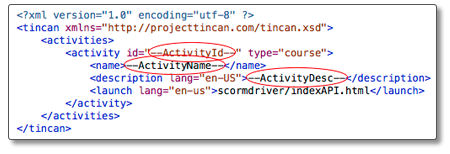Packaging Your Content
SCORM
Once you have added functionality to your content using the API functions, it is time to package it up and send it to your customer to be imported into a SCORM / AICC / cmi5 / Tin Can compliant LMS.
Edit the Content’s Manifest
- Open the
imsmanifest.xmlfile in a text or XML editor (note that some XML editors will not consider this document to be well-formed). - Scroll down to line number 116 at the end of the document:
<!--****** FILES ******--> - Every file that is necessary for your content to play must be listed as a new file element here. At the very least, this will include the main page of your content listed in Step 2. This listing may also need to include images, Flash movies, embedded audio or video or any other type of file. A good rule of thumb is that if
CONTENT_DIRcontains all the files needed for the content, then you should list every file inCONTENT_DIRand in every subdirectory ofCONTENT_DIR. - To create a new file element, simply copy the current file element and paste it onto the next line: File Element:
<file href="YourContent.html"> - Then replace "YourContent.html" with the relative path to the file you wish to add. Repeat this step for every file that is needed for the content.
Edit the Content’s Metadata (optional)
SCORM allows the content author to include some information describing the content he/she is packaging, such as a title, description, etc. Driver includes generic information in each of these fields by default. If you would like to include your specific information, follow the instructions below.
- Open the
imsmanifest.xmlfile in a text or XML editor (note that some XML editors will not consider this document to be well-formed). - There are ten data elements that can be customized for your content; each is marked by a series of asterisks surrounding a numeric identifier.
For example:
<!--****** 3 ******-->
A description of each of these data elements and instructions for customization is located in the Metadata Customization section.
Metadata Customization
1 — Title
SCORM Description — Name given to this resource. The title can be an already existing one or it may be created by the indexer ad hoc.
English Description — The title of your content
To Customize — Replace "Title" with the title of your content. N.B. There are three instances of the Title element. You should replace all three of them.
Max length — 1000 characters
2 — Catalog Entry
SCORM Description - This sub-category defines an entry within a catalog (i.e. a listing identification system) assigned to this resource. It is intended to describe this resource according to some known cataloging system so that it may be externally searched for and located according to the methodology of the specified system.
English Description — This element is used as a way of categorizing your content. The best analogy would be a university that categorizes its classes into departments (catalogs) and class numbers (entries) — History 101 for example. Most content producers will use their company name as the Catalog and an arbitrary identifier for the Entry.
To Customize — Replace "Catalog" with your catalog name and "1" with your entry.
Max length — 1000 characters for each field
3 — Description
SCORM Description — A textual description of the content of this resource being described
English Description — A description of your content
To Customize — Replace "Description" with a description of your content
Max length — 2000 characters
4 — Keywords
SCORM Description — Keywords or phrases describing this resource.
This element should not be used for characteristics that can be described by other elements.
English Description — Keywords that users might use when searching for the content in a repository of many content modules.
To Customize — You can use up to 10 Keyword elements. Copy the entire Keyword block and replace "Training" with your keyword(s). Each block may have more than one keyword if you would like. There is no standard for including more than one keyword in a given block, but many developers will simply separate the keywords with spaces.
Max length — 10 blocks each consisting of 1000 characters
5 — Version
SCORM Description — The edition of this resource
English Description — If you have issued several versions of your content, use this field to distinguish among the versions.
To Customize — Replace "1" with your version number
Max Length — 50 characters
6 — Format
SCORM Description — Technical data type of this resource. This element shall be used to identify the software needed to access the resource. The string is restricted to be either a MIME type or ‘non-digital’.
English Description — If your content uses any applications other than a standard web browser (such as Flash, Windows Media Player, Microsoft Word, etc), then it can include a list of those applications here so that users of the content will know what they need in order to play the content. In most cases, if the application you use is fairly common and easy to install, then adding a format element won’t benefit you all that much, but it can’t hurt.
To Customize — Copy the entire format block and replace "text/html" with the MIME type of your plug-in. A list of common MIME types can be found on the web at http://www.iana.org/assignments/media-types/media-types.xhtml.
Max Length — 500 characters
7 — Cost
SCORM Description — Whether use of the resource requires payment.
English Description — Is the content free or do you want to be paid for it?
To Customize — The default for this element is that there is a cost associated with this content. If you would like to indicate that it is free, replace "yes" with "no".
Max Length — N/A
8 — Copyright and Other Restrictions
SCORM Description — Whether copyright or other restrictions apply to the use of this resource.
English Description — Is the content copyrighted or is it in the public domain?
To Customize — The default for this element is that the content is copyrighted. To indicate that the content is in the public domain, replace "yes" with "no".
Max Length — N/A
9 & 10 — Classification
SCORM Description — This category describes where this resource is placed within a particular classification system. To define multiple classifications, there may be multiple instances of this category.
English Description — A classification is basically another way of further categorizing your content. In all but the most advanced cases, you should simply copy the Description (#3) and Keywords (#4) from above into these elements.
AICC
The procedure for packaging AICC content varies depending on the functionality of your content. If your course uses any of the Objectives, then special steps must be taken to properly package the course. We’ll start with a description of packaging a simple course that does not use the objectives functions.
Just like SCORM, AICC has special files that describe the contents of the course package. These files are located in the AICC Descriptor Files directory.
- Rename the descriptor files to something appropriate for your content. The four files in this directory all begin with "yourcourse" followed by a file extension. Only the file extension is important here, change the main file name to be something particular to your course, maybe an id, or an abbreviation of the title. Keep all four file names the same, just leave the four extensions as they are.
- Edit the URL in the .AU file. The first file in the directory is likely the file with the ".AU" extension. Open this file in a text editor such as Notepad. In the middle of the second line, you will see this text: "http://www.FillInYourDomainHere.com/courses/indexAPI.html"
- This URL needs to be changed to the launching URL of the course once it is installed on the client’s system. The first sections of the URL will vary based on where the content is installed on the web server, however you should always link to the
indexAPI.htmlpage. One of the major difficulties with the AICC standard is that this file needs to be changed for every client delivery and you will not always know ahead of time what the proper launch URL is going to be. Clients with AICC compatible LMSs are used to this dilemma and are often accustomed to changing this file themselves. - Open the .CRS file in a text editor and change the "Course_Creator", "Course_Title" and "[Course_Description]" fields. To do this, replace the word "Company" on the second line of the file with your company name; replace the word "Title" on the fifth line of the file with the title of your course; and replace the word "Description" on the final line of the file with a description of your course.
- Open the .DES file in a text editor and change the "Title" and "Description" fields. To do this, replace the word "Title" on the second line of the file with the title of your content and replace the word "Description" on the second line of the file with a description of your content.
- Packaging for Interactions — Note that if you use any of the functions to record interactions, it is important that the
developer_idfield of the .DES file match the value of theAICC_LESSON_IDsetting in theConfiguration.jsfile. By default, these values are both set to "1", so no action should be necessary unless you make a specific change. - Packaging for Objectives — When objectives are used, additional lines must be added to the .DES file that describe the objectives. Each line in the .DES file describes an element of the course. Currently, there are two lines, a header and then one line that describes the course. When using objectives, you need to add one additional line for each objective on which you are reporting data. There are four fields of data that need to be entered:
system_id,developer_id,title, anddescription. Thesystem_idis a sequential identifier for the element within the course, each type of element has an associated prefix. For example, the existing element represents the first "assignable unit" with the course, so itssystem_idis "A1". If there were more assignable units, they would have thesystem_ids "A2", "A3", etc. The prefix for an objective is the letter "J", so when you add your list of objectives, thesystem_ids should be "J1", J2", J3", etc. The next field is thedeveloper_idfield. This field represents a unique id that you will use to identify the element within the course. This id must match the id that you pass to the objectives functions when recording data. The title and description fields describe the objective in a human readable form. A .DES file for a course with three objectives might look like this:"system_id","developer_id","title","description" "A1","1","Baseball 101","This course will teach you how to play baseball." "J1","obj1","Hitting","Demonstrates the fundamentals of hitting." "J2","obj2","Pitching","Objective teaches various pitching techniques." "J3","obj3","Fielding","Communicates the importance of proper positioning."
cmi5
Driver comes with a sample cmi5.xml Course Structure file that is set up for single AU usage. More complicated Course Structure files are possible, and Driver resources could even be shared amongst Assignable Units (AUs) within a single file but that is beyond the scope of this document. If you would like assistance with creating more complex course structures using Driver please contact support@scorm.com.
Edit the Course Structure (cmi5.xml)
Open the file in your text editor and change the following:
- --CourseId--: Globally unique identifier for the course, an IRI, it is the identifier of the
objectof the Satisfied xAPI statement recorded for satisfying the course requirements. - --CourseTitle--: Title of the course as a whole. Multiple
<langstring>elements may be included allowing for multiple translations, each must include alangattribute specifying the language code for that translation. - --CourseDescription--: Description of the course as a whole. Multiple translations are allowed as with title.
- --AUId--: Globally unique identifier for the AU, an IRI, it is the identifier of an xAPI Activity included in the
context.contextActivities.groupinglist of the "cmi5 defined" xAPI statements recorded both by the LMS and by Driver for the AU session. - --AUTitle--: Title of the Assignable Unit. Multiple translations are allowed as with course title.
- --AUDescription--: Description of the Assignable Unit. Multiple translations are allowed as with course description.
For more specifics about including launchParameters, masteryScore, or other AU metadata please see the cmi5 specification or contact support@scorm.com.
Tin Can
After you've downloaded Driver with xAPI Tin Can support, you'll need to modify two files that are found in the root directory of the download.
tincan.xml
The first is 'tincan.xml'. Open the file in your text editor, and change the following lines:
Here's what to modify in tincan.xml:
- ActivityID: Globally unique identifier for the package, an IRI, it is provided to the content in the launch URL as a query parameter and is usually the identifier of the
objectof xAPI statements sent to the LRS by the content. - ActivityName: Replace this with the title of your course or activity.
- ActivityDesc: Replace this with a very brief description of your activity.
tc-config.js
The other file you need to modify for Tin Can use is tc-config.js, also found in the root directory of your download. Here's what to modify in tc-config.js (it’s largely similar to how you updated tincan.xml):
- ActivityID: Globally unique identifier for the package, an IRI, it is provided to the content in the launch URL as a query parameter and is usually the identifier of the
objectof xAPI statements sent to the LRS by the content. - ActivityName: Replace this with the title of your course or activity.
- ActivityDesc: Replace this with a very brief description of your activity.
To Use the Converted Content
- To configure the content to use the proper LMS standard, simply open the
Configuration.jsfile and change the "strLMSStandard" variable (details are available in the comments within the file). Most clients will be able to tell you which standard is required, however you can have the content automatically determine which standard to use by setting this value to "AUTO". - To send the content to a customer, simply send a copy of all the files in CONTENT_DIR. Alternatively, you can package all of these files into a ZIP file and send just the one file (be sure that the
imsmanifest.xml,cmi5.xml, ortincan.xmlfile is located at the root of the ZIP file). - To import the content into a SCORM compliant LMS, simply use the LMSs import mechanism to select the
imsmanifest.xmlfile located in CONTENT_DIR. - To view the content outside of a SCORM compliant LMS, simply copy CONTENT_DIR to a web published directory. Point your browser to
http://yourserver/content_directory/indexAPI.html?StandAlone=trueand the content should play. The querystring parameterStandAlone=truereplaces the SCORM / AICC / cmi5 / Tin Can integration functions with dummy functions that replicate an LMSs behavior. - Be sure to test your content at Cloud [https://cloud.scorm.com], our hosted training delivery platform (where you can set up a free trial account). It will be more forgiving than some LMS's, but it's a great place to get started.